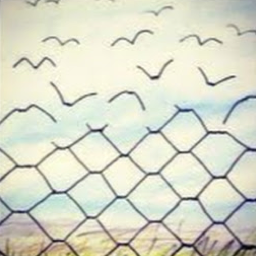How to Use MQTT in Golang with Paho Client
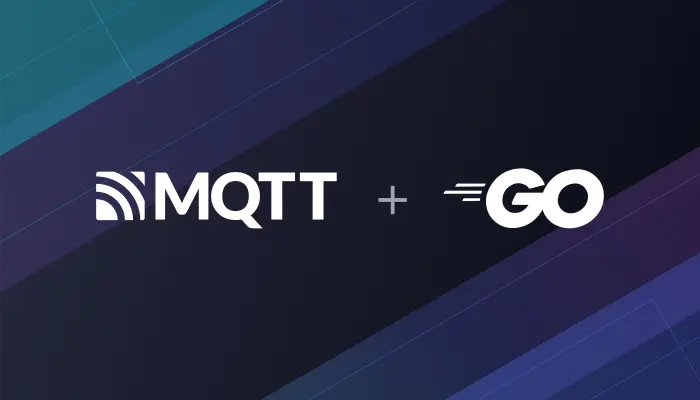
Table of Contents
Introduction
MQTT is a lightweight IoT messaging protocol based on the publish/subscribe model. It can provide real-time and reliable messaging services for networked devices with very little code and bandwidth. It is widely used in the industries such as the IoT, mobile Internet, smart hardware, Internet of Vehicles, and power energy.
Go is a cross-platform, open source programming language. It can be used to create high-performance applications. By combining Golang with MQTT, developers can build scalable and secure IoT applications to communicate with devices in real-time, exchange information, and perform complex data analytics.
This article provides a comprehensive guide on using MQTT in a Golang project for seamless communication between the client and an MQTT broker. You will learn how to establish a connection, subscribe and unsubscribe to topics, publish messages, and receive messages in real-time. This guide will equip you with the skills to leverage MQTT to build scalable and efficient IoT applications.
Golang MQTT Project Preparation
Confirm Golang Version
This project uses go v1.21.1 for development and testing. To confirm that the correct version of Golang is installed, readers can use the following command:
$ go version
go version go1.21.1 darwin/amd64
Install Golang MQTT Client
This project uses paho.mqtt.golang as MQTT client library, install:
go get github.com/eclipse/paho.mqtt.golang
Prepare an MQTT Broker
Before proceeding, please ensure you have an MQTT broker to communicate and test with. We recommend you use EMQX Cloud.
EMQX Cloud is a fully managed cloud-native MQTT service that can connect to a large number of IoT devices and integrate various databases and business systems. With EMQX Cloud, you can get started in just a few minutes and run your MQTT service in 20+ regions across AWS, Google Cloud, and Microsoft Azure, ensuring global availability and fast connectivity.
This article will use the free public MQTT broker to simplify the process:
- Server:
broker.emqx.io - TCP Port:
1883 - WebSocket Port:
8083 - SSL/TLS Port:
8883 - Secure WebSocket Port:
8084
Golang MQTT Usage
Create an MQTT Connection
TCP Connection
To establish the MQTT connection, it is necessary to set the connection address, port, and client ID.
package main
import (
"fmt"
mqtt "github.com/eclipse/paho.mqtt.golang"
"time"
)
var messagePubHandler mqtt.MessageHandler = func(client mqtt.Client, msg mqtt.Message) {
fmt.Printf("Received message: %s from topic: %s\n", msg.Payload(), msg.Topic())
}
var connectHandler mqtt.OnConnectHandler = func(client mqtt.Client) {
fmt.Println("Connected")
}
var connectLostHandler mqtt.ConnectionLostHandler = func(client mqtt.Client, err error) {
fmt.Printf("Connect lost: %v", err)
}
func main() {
var broker = "broker.emqx.io"
var port = 1883
opts := mqtt.NewClientOptions()
opts.AddBroker(fmt.Sprintf("tcp://%s:%d", broker, port))
opts.SetClientID("go_mqtt_client")
opts.SetUsername("emqx")
opts.SetPassword("public")
opts.SetDefaultPublishHandler(messagePubHandler)
opts.OnConnect = connectHandler
opts.OnConnectionLost = connectLostHandler
client := mqtt.NewClient(opts)
if token := client.Connect(); token.Wait() && token.Error() != nil {
panic(token.Error())
}
}
- ClientOptions: used to set broker, port, client id, username, password and other options.
- messagePubHandler: global MQTT pub message processing
- connectHandler: callback for the connection
- connectLostHandler: callback for connection loss
TLS/SSL
Using TLS in MQTT can ensure the confidentiality and integrity of information, preventing information leakage and tampering. TLS authentication can be classified into one-way authentication and two-way authentication.
If you want to use the TSL connection, you can use the following settings:
func NewTlsConfig() *tls.Config {
certpool := x509.NewCertPool()
ca, err := ioutil.ReadFile("ca.pem")
if err != nil {
log.Fatalln(err.Error())
}
certpool.AppendCertsFromPEM(ca)
// Import client certificate/key pair
clientKeyPair, err := tls.LoadX509KeyPair("client-crt.pem", "client-key.pem")
if err != nil {
panic(err)
}
return &tls.Config{
RootCAs: certpool,
ClientAuth: tls.NoClientCert,
ClientCAs: nil,
InsecureSkipVerify: true,
Certificates: []tls.Certificate{clientKeyPair},
}
}
If the client certificate is not set, it can be set as follows:
func NewTlsConfig() *tls.Config {
certpool := x509.NewCertPool()
ca, err := ioutil.ReadFile("ca.pem")
if err != nil {
log.Fatalln(err.Error())
}
certpool.AppendCertsFromPEM(ca)
return &tls.Config{
RootCAs: certpool,
}
}
Then set TLS:
var broker = "broker.emqx.io"
var port = 8883
opts := mqtt.NewClientOptions()
opts.AddBroker(fmt.Sprintf("ssl://%s:%d", broker, port))
tlsConfig := NewTlsConfig()
opts.SetTLSConfig(tlsConfig)
// other options
Subscribe to an MQTT Topic
We use following code to subscribe the topic from MQTT Broker:
func sub(client mqtt.Client) {
topic := "topic/test"
token := client.Subscribe(topic, 1, nil)
token.Wait()
fmt.Printf("Subscribed to topic %s", topic)
}
Publish MQTT Messages
After completing the above topic subscription and message monitoring, we will write a function for publishing messages.
func publish(client mqtt.Client) {
num := 10
for i := 0; i < num; i++ {
text := fmt.Sprintf("Message %d", i)
token := client.Publish("topic/test", 0, false, text)
token.Wait()
time.Sleep(time.Second)
}
}
Test
We use the following code for testing.
package main
import (
"fmt"
mqtt "github.com/eclipse/paho.mqtt.golang"
"log"
"time"
)
var messagePubHandler mqtt.MessageHandler = func(client mqtt.Client, msg mqtt.Message) {
fmt.Printf("Received message: %s from topic: %s\n", msg.Payload(), msg.Topic())
}
var connectHandler mqtt.OnConnectHandler = func(client mqtt.Client) {
fmt.Println("Connected")
}
var connectLostHandler mqtt.ConnectionLostHandler = func(client mqtt.Client, err error) {
fmt.Printf("Connect lost: %v", err)
}
func main() {
var broker = "broker.emqx.io"
var port = 1883
opts := mqtt.NewClientOptions()
opts.AddBroker(fmt.Sprintf("tcp://%s:%d", broker, port))
opts.SetClientID("go_mqtt_client")
opts.SetUsername("emqx")
opts.SetPassword("public")
opts.SetDefaultPublishHandler(messagePubHandler)
opts.OnConnect = connectHandler
opts.OnConnectionLost = connectLostHandler
client := mqtt.NewClient(opts)
if token := client.Connect(); token.Wait() && token.Error() != nil {
panic(token.Error())
}
sub(client)
publish(client)
client.Disconnect(250)
}
func publish(client mqtt.Client) {
num := 10
for i := 0; i < num; i++ {
text := fmt.Sprintf("Message %d", i)
token := client.Publish("topic/test", 0, false, text)
token.Wait()
time.Sleep(time.Second)
}
}
func sub(client mqtt.Client) {
topic := "topic/test"
token := client.Subscribe(topic, 1, nil)
token.Wait()
fmt.Printf("Subscribed to topic: %s", topic)
}
After running the code, we can see that the MQTT connection and subscription are successfully, and we can successfully receive the message of subscribing topic.

Q&A
What if the MQTT message sent is not in JSON format?
If the MQTT message is not JSON, you can still convert it to a string using the toString() method. However, if the content was not originally a string (for example, if it's binary data), you might need to handle it differently depending on the nature of the data.
What if the connection broke during publishing or subscribing the message?
The paho.mqtt.golang client provide the option to auto connect the broker during publishing or subscribing the message. And the auto reconnect ability is enabled by default.
Why MQTT Client connection broke when establish mutiple connections.
Use different Client IDs when you establishing mutiple MQTT Connections. Client IDs are important for MQTT because they identify a connection to an MQTT broker. Moreover, they identify a specific device or client, and it can be useful in terms of traceability to set a client ID that clearly identifies a device’s connection to the broker. MQTT brokers usually implement a mechanism that closes an old connection if a new connection request with the same client ID as the existing (old) connection is received and then accepts the new connection.
Summary
So far, we have completed using the paho.mqtt.golang client to connect to the public MQTT broker and have implemented the connection, message publishing and subscription between the test client and the MQTT broker.
Next, you can check out The Easy-to-understand Guide to MQTT Protocol series of articles provided by EMQ to learn about MQTT protocol features, explore more advanced applications of MQTT, and get started with MQTT application and service development.
Resources
- A Quickstart Guide to Using MQTT over WebSocket
- MQTT on ESP32: A Beginner's Guide
- How to Use MQTT in Python with Paho Client