MQTT.fx Guide: Features, Demos, and Using Tips
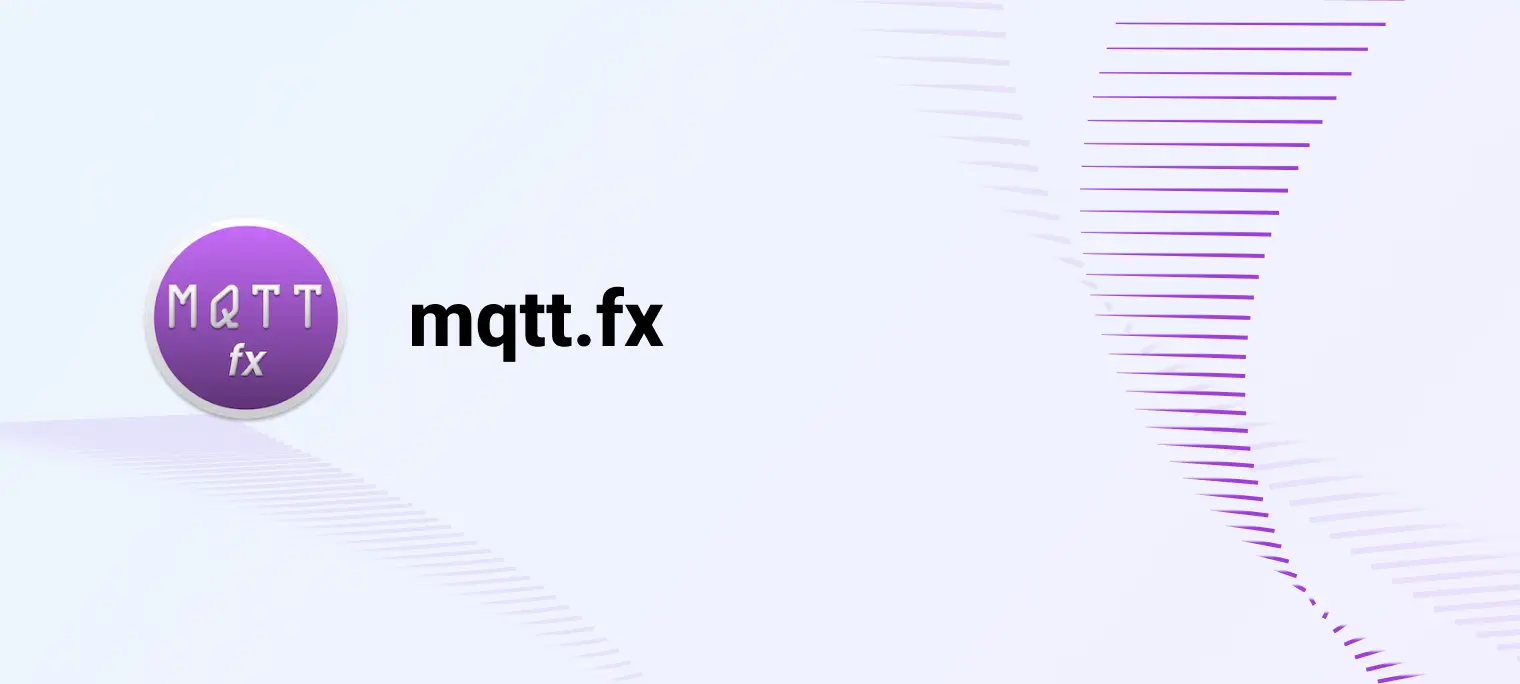
Table of Contents
What is MQTT.fx?
MQTT.fx is a popular MQTT client tool originally developed by Jens Deters using JavaFX technology, designed to run on the Java Virtual Machine (JVM). While version 1.0 is no longer maintained, Softblade has released MQTT.fx 5.0, a commercial version available under a fee-based license with enhanced features. This guide focuses on MQTT.fx 1.0 unless otherwise specified, covering its features, setup, and limitations, while introducing MQTTX as a modern alternative for 2025.
Key Features of MQTT.fx 1.0:
- Core MQTT Functions: Supports subscribe, publish, and connect operations.
- User Authentication: Secure login with username and password.
- SSL/TLS Support: Ensures encrypted connections for secure communication.
- Message Editing: User-friendly interface for composing and sending messages.
- Cross-Platform: Runs on Windows, macOS, and Linux.
- $SYS Topic Support: Manages MQTT Broker subscriptions effectively.
- Log Console: Detailed logs for debugging and monitoring.
- JavaScript Integration: Processes messages using custom scripts.
- Predefined Templates: Simplifies repetitive tasks.
Limitations:
- Lacks support for MQTT 5.0 protocol (available in version 5.0).
- Supports only one connection at a time, limiting multi-connection debugging.
- No WebSocket protocol support, restricting MQTT over WebSocket testing.
How to Install MQTT.fx
To get started with MQTT.fx:
- Visit Softblade's download page to access the latest version.
- Select the appropriate installer for your operating system (Windows, macOS, or Linux).
- Follow the installation prompts to set up MQTT.fx on your device.
MQTT Basic Features Showcasing with MQTT.fx
Prepare an MQTT Broker
Before proceeding, please ensure you have an MQTT broker to communicate and test with.
EMQX Serverless is a fully managed MQTT broker in the cloud that is quick to set up and ideal for small-scale IoT tests. It offers 1 million free monthly session minutes, perfect for maintaining a modest number of devices.
Steps to Set Up EMQX Serverless:
- Register at EMQX Serverless to create a serverless instance.
- Receive connection details, including the broker address, port, and CA certificate.
- Use these credentials to configure MQTT.fx for testing.

Preview of MQTT.fx
The figure below displays the main page of the application. The top section contains the connection address bar for the MQTT Broker and its respective configuration options. The function Tabs, located below the address bar, consist of five columns: Publish, Subscribe, Scripts, Broker Status, and Log—these columns control log information and the application's publishing, subscribing, and scripting functionalities.

Each tab supports dragging into a separate window, as shown in the following figure:
MQTT Connection
First, in the MQTT.fx main interface, click the configuration icon next to the connection address bar to access the settings.
- Profile Type: Choose "MQTT Broker" as the profile type.
- Server Address and Port: Enter your Serverless deployment address as the "Broker Address" and use port 8883.
- Authentication: Under the "User Credentials" section, input the username and password you set during your Serverless setup.
- Secure Connection Setup: Navigate to the SSL/TLS tab, tick "Enable SSL/TLS", select the default TLS version, and choose your downloaded CA certificate under "CA Certification File".
- Confirm and Connect: Click
OKto confirm the configuration, return to the main interface, and click Connect. It can be seen that the circle on the right turns to green, indicating that the current connection is successful, as shown in the following figure:




Messages Subscription/Publishing
Once the connection is established, you can start subscribing to messages. Because the MQTT protocol adopts the subscribe/publish method, we need to subscribe to the topic after connecting. After a message is generated on the topic, we can receive the messages from the EMQX cloud.
Click the Subscribe Tab to enter /testTopic/1 in the topic box. Then, click the Subscribe button, and the list of subscribed topics will appear on the left. The current number of subscribed topics is 0, as shown in the following figure:

After that, we will publish the message to the Broker. Return to Publish, enter the topic /testTopic/1, and enter the message of "hello world" in the message input box, as shown in the following figure:

Click Publish to send the messages and return to the Subscribe Tab. We can find that the subscribed topic /testTopic/1 has received the message, as shown in the following figure:

We use the client MQTT.fx to send "hello world" to the topic /testTopic/1 under EMQX Cloud. All clients who subscribe to this topic will receive this message, including the sending clients who have just subscribed to this topic.
SSL/TLS Connection
We take CA self-signed service as an example of how to enable SSL protocol to connect to EMQX Cloud.
Open the settings, fill in the Broker Address and Broker Port (broker.emqx.io and 8883 respectively) like regular connections, select the SSL/TLS item, select the TLSv1.2 protocol, check CA-signed server certificate, and then select the application, as shown in the figure below:

Click Connect, and you can see that the lock icon on the right is closed, indicating that SSL is enabled. Check the log, and you will find the words related to SSL connection port 8883. The connection to SSL/TLS is successful.


Discover Advanced Features of MQTT.fx
Script
You can customize the message publish logic more flexibly by using the script. Click Script Tab and Edit to modify the script content as follows:
function execute(action) {
mqttManager.publish("/testTopic/1", "hello world from script");
return action;
}
Among them, mqttManager is the API to open the MQTT.fx script function, mainly including the following:
publish()- publish messagessubscribe()- subscribe to topicsunsubscribe()- unsubscribe to topicsoutput() - output messages to the console
Click Execute, return to the Subscribe column, and find that the message is added with the content of "hello world from the script". The script-publish function is normal, as shown in the figure below:

Log
In the log, we can view the interaction process between MQTT.fx and EMQX Cloud, such as topic subscription, message publish, message reception, etc.:

Proxy
In MQTT.fx, when creating or editing a connection, you can use a proxy. Simply select the 'Proxy' option, check the 'Use HTTP Proxy' box, and enter your proxy server information.
Using a proxy is to route your MQTT traffic through a specified server. This is particularly useful for bypassing network restrictions or enhancing communication security.

FAQs About MQTT.fx
Q: Can MQTT.fx handle multiple simultaneous connections?
A: No, MQTT.fx 1.0 supports only one connection at a time, which may limit multi-connection testing. MQTTX is a better alternative for this.
Q: Does MQTT.fx support MQTT over WebSocket?
A: No, version 1.0 does not support WebSocket. You can use MQTTX for WebSocket testing.
Q: When was MQTT 5.0 support introduced?
A: MQTT 5.0 support is available in MQTT.fx 5.0, aligning with modern MQTT standards.
Q: Is MQTT.fx free?
A: MQTT.fx 5.0 offers a 3-month free trial. Post-trial, licenses range from €49.90 (private) to €1,900 (enterprise) annually. Visit Softblade's pricing page for details.
MQTTX: The Best MQTT.fx Alternative You Should Try In 2025
For a more versatile and modern MQTT client, try MQTTX, an all-in-one MQTT client toolbox.
MQTTX supports:
- Full MQTT Protocol Support: Compatible with MQTT 5.0, 3.1.1, and 3.1.
- Multi-Platform: Available on macOS, Windows, Linux, Docker, and as a web app.
- Advanced Features: Includes scripting, benchmarking, and IoT data simulation.
- WebSocket Support: Ideal for testing MQTT over WebSocket.
- Multiple Connections: Supports simultaneous connections for complex testing.
- AI-powered MQTTX Copilot: Boosts MQTT productivity with LLMs; enables smart workflows via MCP
Download MQTTX at mqttx.app to streamline your MQTT development and testing in 2025.

